In this tutorial we are going to see how to configure tomcat in eclipse and run the web application.
follow the steps given below to add tomcat in eclipse.
1. Select Window –> Preference in eclipse menu it will open pop up window.
2. Select Server – > Runtime Environments in pop up window .
3. Click Add –> Select tomcat version
4. Click Next –> add the location of tomcat installed.
Run On Server
Now tomcat added into your eclipse, now we will see how to run the web application in eclipse using tomcat.
1. Right click on web application, select Run As –> Run On Server
2. Select tomcat version you added. if you select Always use this server when running this project it will never show this screen again while running this project.
3. Now click finish.

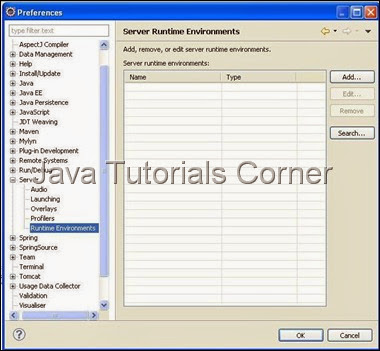
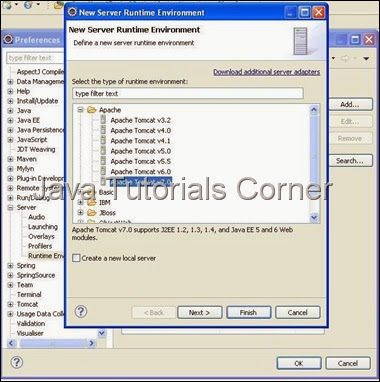
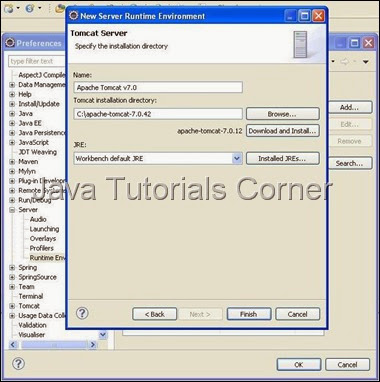
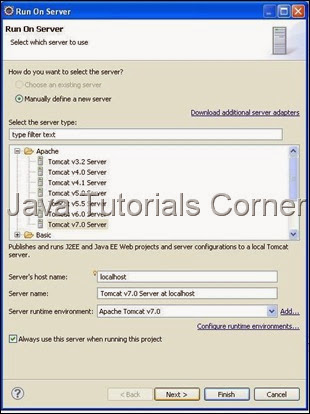




0 comments:
Post a Comment