This article explains about how to setup Java in windows operating system. To setup Java in Linux environment follow instruction given in following link Java Environment Setup in Linux
Download Java
Java Development kit freely available in Oracle official website. Download Java 8 from following link.Java 8 official site download link . Do check whether your machine is 32 bit or 64 bit and download that particular Java version.Java Environment Variable
Install JDK on your machine. Once you have installed Java on your machine you would need to set environment variable to point to correct installation directory.An Environment variable is a dynamic "object" on a computer that stores a value(like a key-value pair), which can be referenced by one or more software programs in Windows.Assume that you have installed Java in "C:\Program Files\Java\jdk1.8.0_45\"
Follow the steps given below to setup environment variable
1. Right click on My Computer and select properties.
3. Click on Environment Variables button.
4. Click New under System Variable
5. Set JAVA_HOME points to C:\Program Files\Java\jdk1.8.0_45\
6. Now alter the PATH variable to add path to JDK bin directory. All the following string end of the existing variables %JAVA_HOME%\bin;



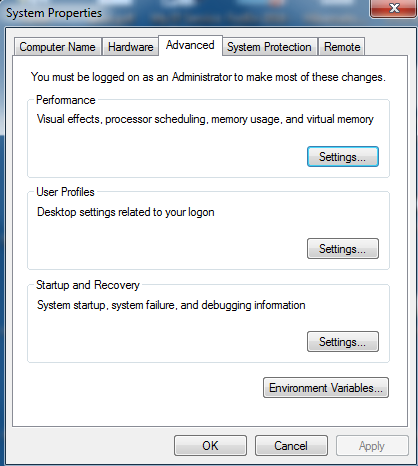







0 comments:
Post a Comment